How to Customize Apple Vision Pro Settings. You can customize your Apple Vision Pro whole experience in Settings. Here are a few key features you can explore. From the Home view, stare at the Settings, then tap your 2 fingers together to select anything then customize easily.
Customize Apple Vision Pro
- Look on the left side of the Settings window, and then pinch your fingers and gently flick up to scroll down. Let’s check out a few options.
- People Awareness detects and shows people in your space, so you can stay connected to others, even in an immersive app or environment.
- in the control center settings, you can adjust where the center button appearance in your view and customize the controls.
- In display, you can adjust text size, brightness, default window size, and much more.
- And in Wallet and Apple Pay, you can add credit or debit cards to use Apple Pay in apps.
- When you’re done in Settings, just look at the Close button at the bottom of the window and tap to select it. And that’s a quick look at some settings you can customize on your Apple Vision Pro.
Apple Vision Pro’s customizable experience is not merely limited to aligning the settings of some adjusted aspects. Since there are various choices you can customize your device and make it perfect to your favorite by including the special features you need while excluding the ones you do not need.
Let’s delve deeper into some of the key customization features of Apple Vision Pro.
Personalized People Awareness: Experience the People Awareness feature that is now not only capable of detecting people in your immediate environment but also of interacting with them as well. Whether it is in an app or inklings, the need to stay connected is easily upheld through those nearby.
Control Center Configuration: Choose your favorite colors and fonts to personalize the Control Center which also provides the flexibility to create your desired control layout.
Explore the prospects of altering the design, such as the space arrangement, and adding or excluding specific functions to ensure it serves your needs efficiently.
Fine-Tuning Display Settings: Get in Display settings and tweak the functioning and performance of the system defaulting to text sizes, brightness, custom sizes of windows, and so on. Improve your visual experience with these settings. Calculate to get the best fit for your needs.
Seamless Wallet Integration: Smoothly connect your cards by integrating your Credit/ Debit into Wallet and Apple Pay, thus you make safe transfers of amounts without any hustle in apps. One can now use digital payment services which help keep his/her financial information secure.
With just a few clicks to their settings, you can comfortably dive into different levels of possibilities when customizing your device according to your dream.
It starts with improved accessibility, performance, and lightning just to name a few customization options that let you retain a personalized and user-friendly user interface to the point that suits your needs.


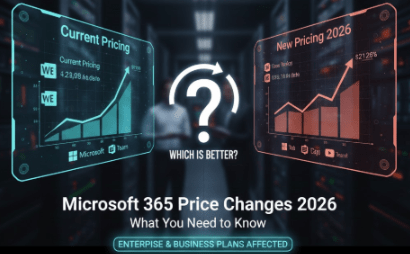
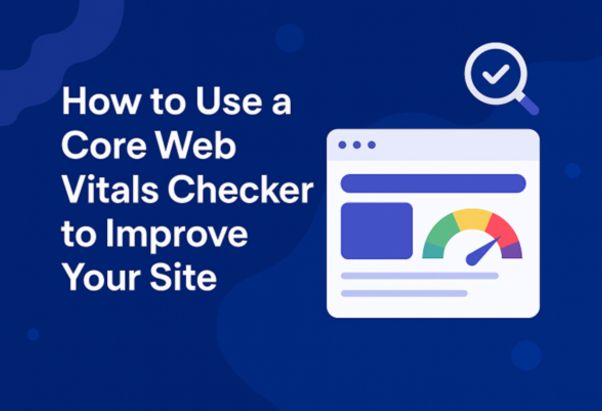

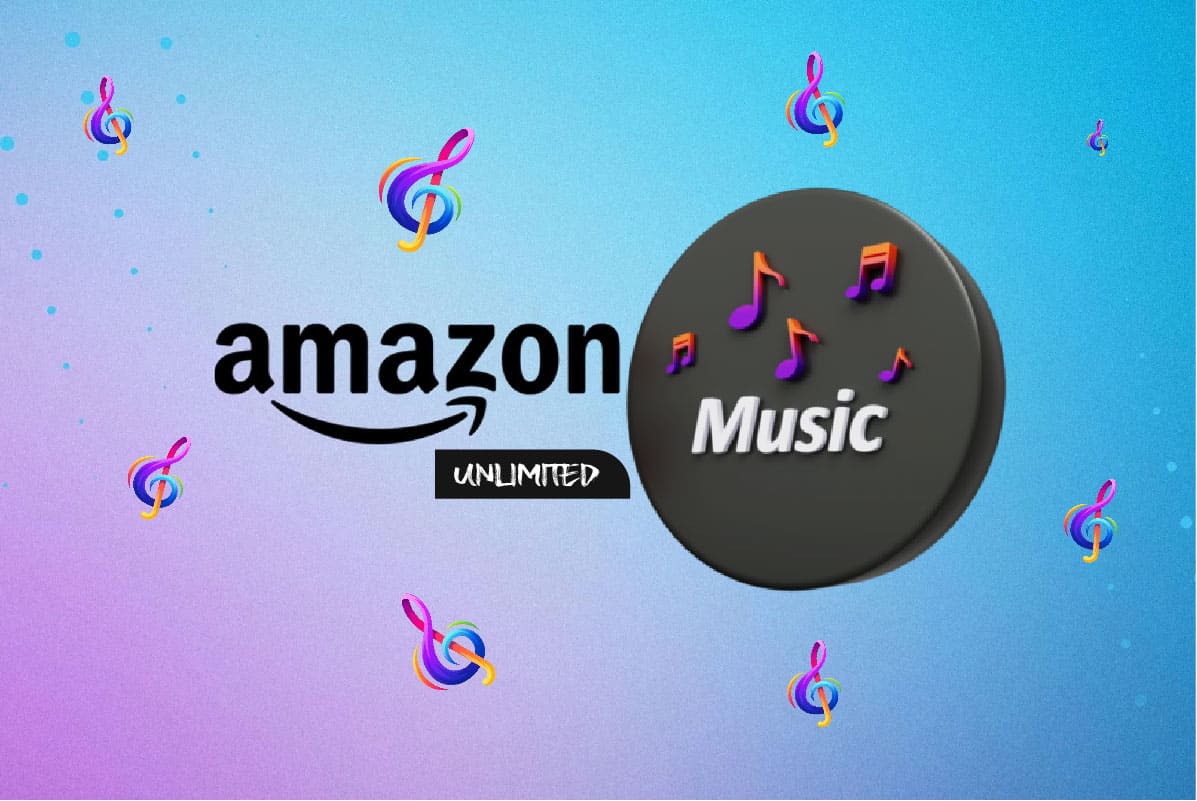
Thank you for some other informative website. The place else may just I am getting that kind of info written in such a perfect way? I’ve a venture that I am simply now running on, and I have been at the glance out for such information.
You made some clear points there. I did a search on the topic and found most people will approve with your website.
Hiya very cool site!! Guy .. Excellent .. Wonderful .. I’ll bookmark your site and take the feeds additionally?KI’m satisfied to search out a lot of useful info here in the post, we want develop more techniques in this regard, thank you for sharing. . . . . .
I do not even understand how I finished up right here, but I assumed this submit was good. I don’t understand who you might be but definitely you are going to a well-known blogger for those who aren’t already 😉 Cheers!
Everything is very open and very clear explanation of issues. was truly information. Your website is very useful. Thanks for sharing.
I’m still learning from you, as I’m trying to achieve my goals. I absolutely enjoy reading everything that is written on your site.Keep the posts coming. I liked it!
incrível este conteúdo. Gostei bastante. Aproveitem e vejam este site. informações, novidades e muito mais. Não deixem de acessar para aprender mais. Obrigado a todos e até mais. 🙂
A person essentially assist to make severely posts I’d state. This is the very first time I frequented your web page and so far? I surprised with the analysis you made to create this actual put up amazing. Magnificent job!
Wonderful blog! I found it while surfing around on Yahoo News. Do you have any suggestions on how to get listed in Yahoo News? I’ve been trying for a while but I never seem to get there! Cheers
After study a few of the blog posts on your website now, and I truly like your way of blogging. I bookmarked it to my bookmark website list and will be checking back soon. Pls check out my web site as well and let me know what you think.
I’m not sure why but this website is loading very slow for me. Is anyone else having this issue or is it a problem on my end? I’ll check back later on and see if the problem still exists.
very nice submit, i actually love this website, carry on it
Whats up very cool blog!! Guy .. Beautiful .. Amazing .. I will bookmark your site and take the feeds also…I’m satisfied to find a lot of useful information right here within the put up, we need work out more strategies in this regard, thank you for sharing. . . . . .
You really make it appear really easy with your presentation but I find this matter to be really something which I feel I’d by no means understand. It seems too complex and extremely extensive for me. I’m looking ahead in your subsequent submit, I’ll try to get the dangle of it!
I like this post, enjoyed this one thanks for posting.
wonderful post.Ne’er knew this, thanks for letting me know.
With havin so much content do you ever run into any issues of plagorism or copyright violation? My blog has a lot of unique content I’ve either created myself or outsourced but it looks like a lot of it is popping it up all over the internet without my permission. Do you know any solutions to help prevent content from being ripped off? I’d really appreciate it.